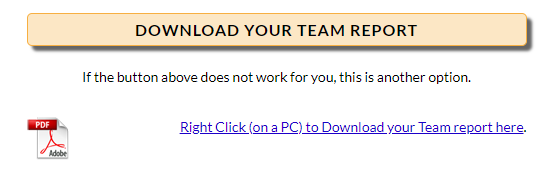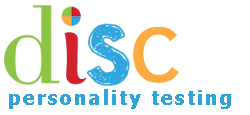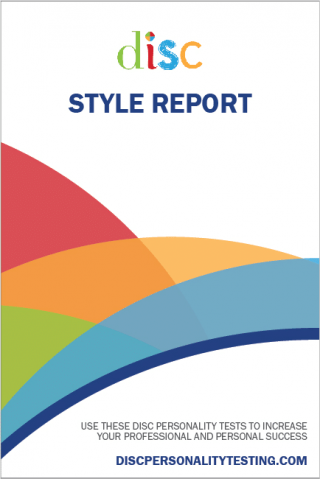After you purchase team report credits, follow these steps to create your team report.
1. On the site Navigation bar, click the “Login” button.

2. That will take you to the Login page. Enter your email address and password that was sent to you, then click on the “Login” button.
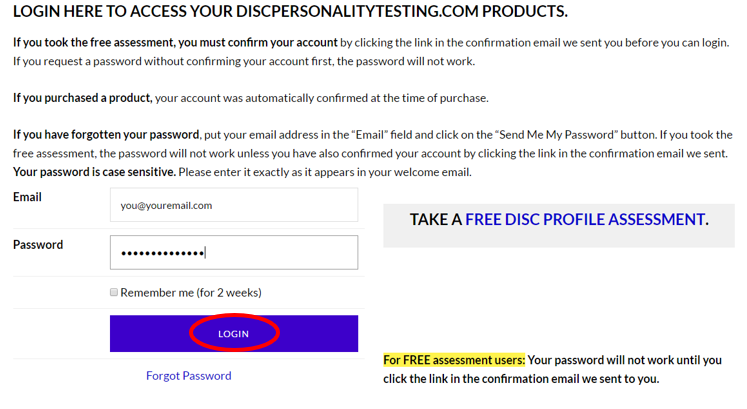
3. After logging in, hover over the Admin Account link in your navigation bar and click on “Team Reports”.
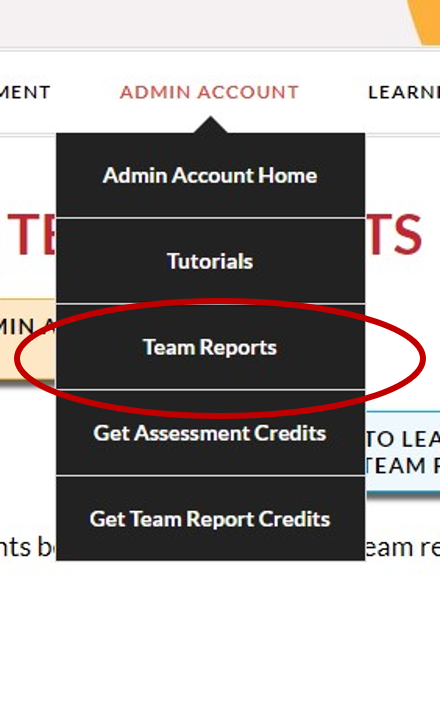
4. After logging on to the Team Reports page, click on the button that says “Build Team Reports.”
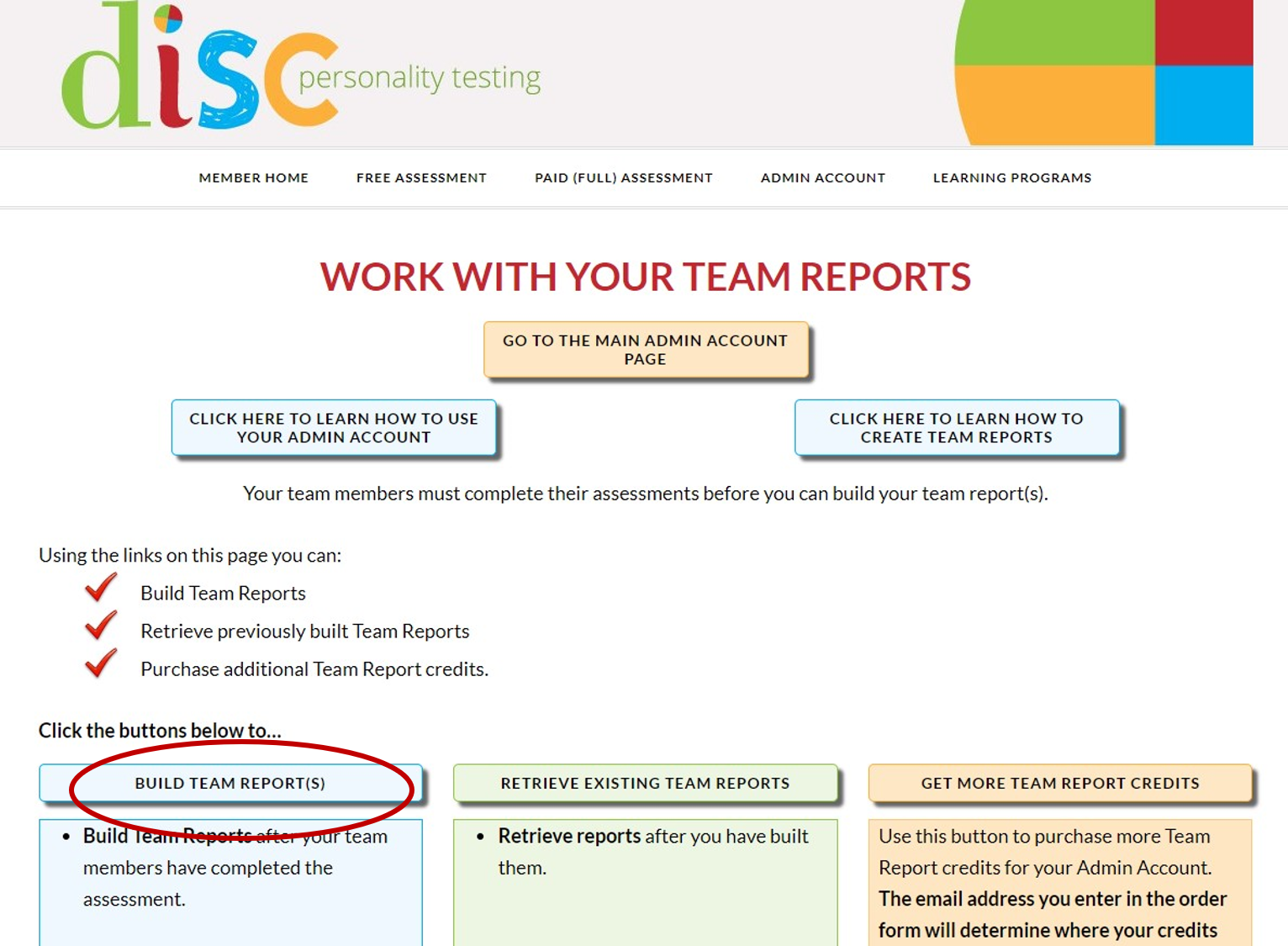
5. Assign a name to your team report by either selecting an existing group name or entering a new name.
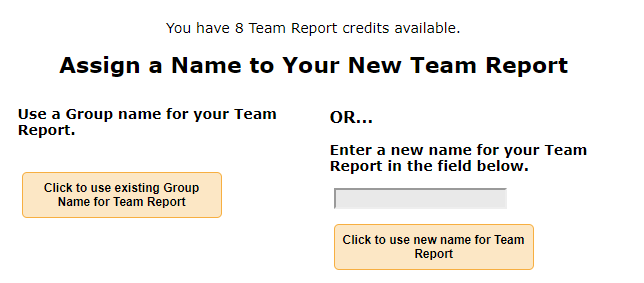
6. After selecting a name, you’ll see a screen that looks very similar to the Admin Account page. This is where you’ll add people to your report.
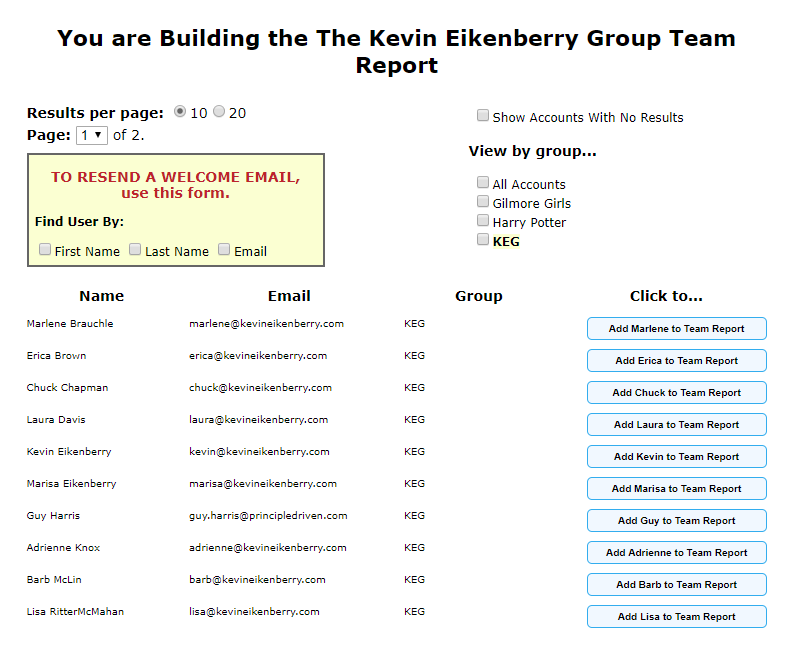
7. To add people to your report, just click on the blue buttons that say to add someone to a team report.
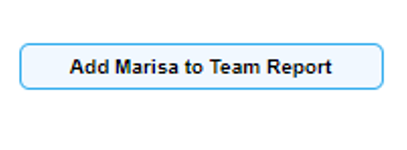
8. This will take you to a screen where you can see who all you’ve added. From here you can either add more people or build your team report.
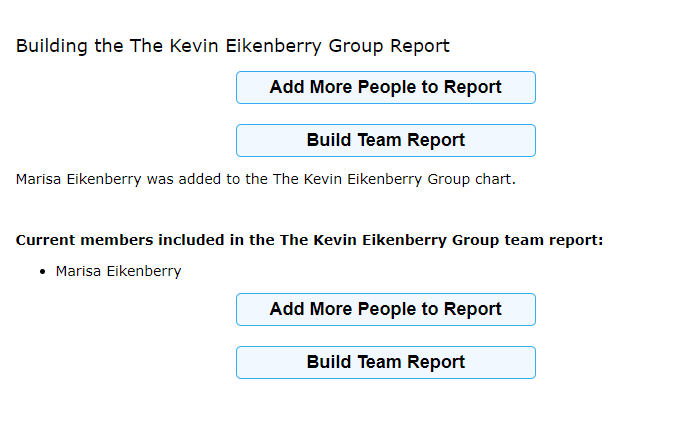
9. If you need to remove anyone from your report, just click on the green button that says to remove them.
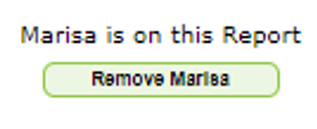
10. After you have added everyone you’d like on the report and click Build Team Report.
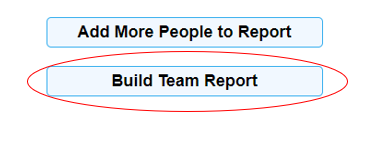
11. Then select “Click to Retrieve Your Report.”
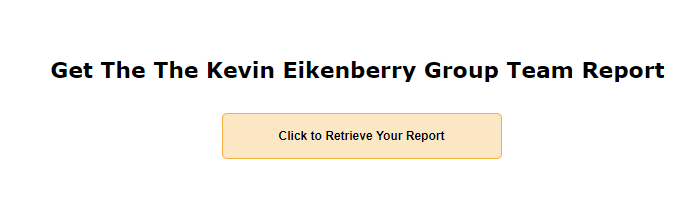
12. This will take you to a page where you can view and download your report.