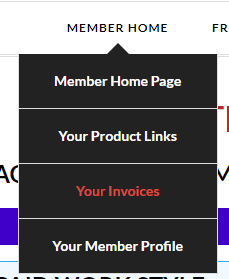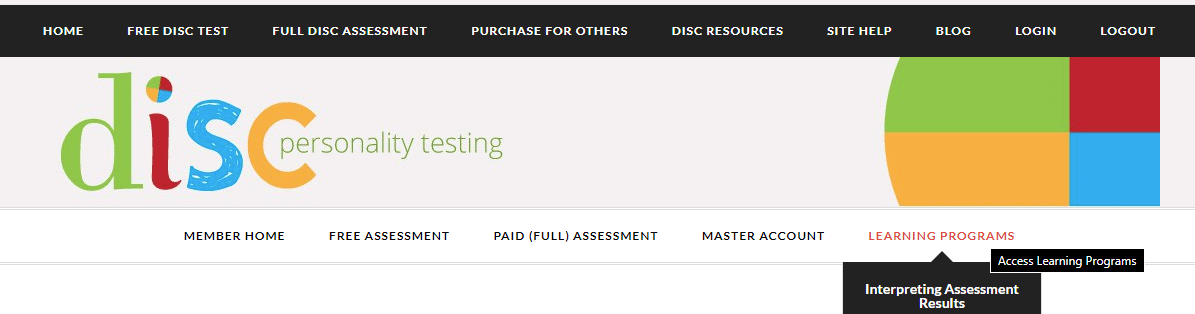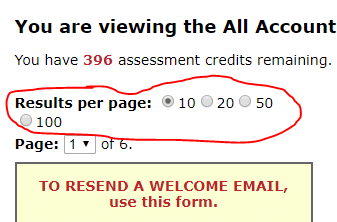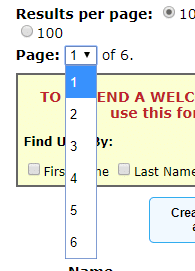Frequently Asked Questions
To get you FAST ANSWERS, we have created this list of questions with answers.
This page has the answers to many questions about how to use the site or resolve problems encountered while using the site including questions about the assessment, Admin Accounts, and Team Reports. It's the fastest way for you to get answers to most questions. Just click on the question that most closely matches yours to see the answer. If you don't find the answer you're looking for here, please let us know by opening a support ticket.
Our normal business hours are 8 am to 5pm US Eastern time, Monday – Friday.
General Questions
Account Setup, Access, and Taking the Assessment
Admin Accounts and Creating Assessment Accounts for Others
Team Reports
Didn't find the answer you're looking for here? Let us know when you…